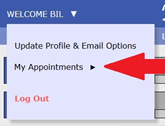It is no longer required to request access for online writing tutoring with the ASC. You can register for an account with our tutor schedule site and book your own appointments.
Getting started with the ASC WCOnline tutoring scheduler
- Register for Account
- Make an appointment
- Select a schedule
- Choose a day or week
- Select a focus
- Enter appointment details
- Edit an appointment
- Cancel an appointment
- Check your appointments
Register for Account
- Go to the online scheduler log-in page (https://laverne.mywconline.com/)
- Select Click here to register open the registration form
- Fill out all required fields
- use your “@laverne.edu” email address; the account activation link will be sent to to this email
- Double check your name, email and student ID number for typos
- Click on Register button
- Go to your “@laverne.edu” email inbox, and click on the account activation link in the body of the email to get logged in and book your own appointments
Make an appointment
1. Select a schedule to make an appointment
Writing Tutoring is the default schedule, so if you require tutoring in Math or another subject, select a schedule that best reflects the subject area you need. You have two places to select a schedule:
- On the main log-in page, beneath the field for your password
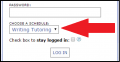
- After logging in, at the top of page alongside the week’s date range

2. Choose a day or week

3. Select a class/topic
- Next select your class by using the Limit to… pull down
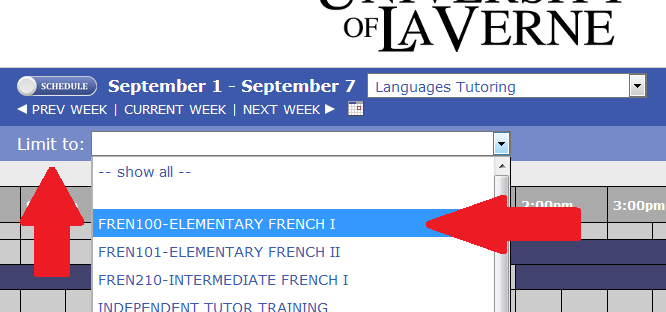
4. Enter appointment details
- Set your appointment time for a half hour or a whole hour
- Identify the class and the assignment
- Provide details to help your tutor know what you will want to work on
- Click Save Appointment
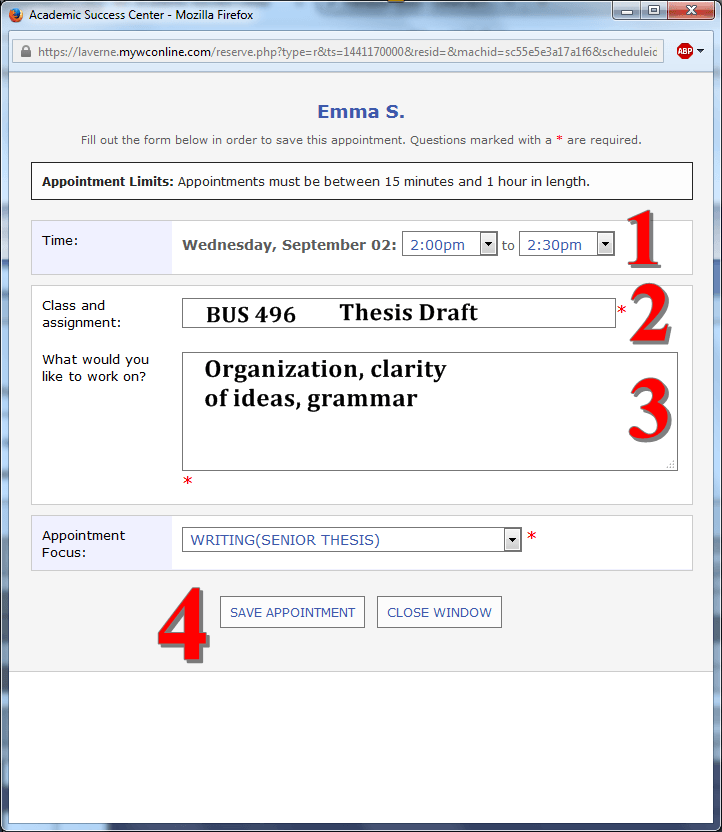 Back to top
Back to top
Edit an appointment
- Go the appointment in WCOnline and click on your appointment (it is colored YELLOW) to open it.
- Edit your details, and then click on Save Changes
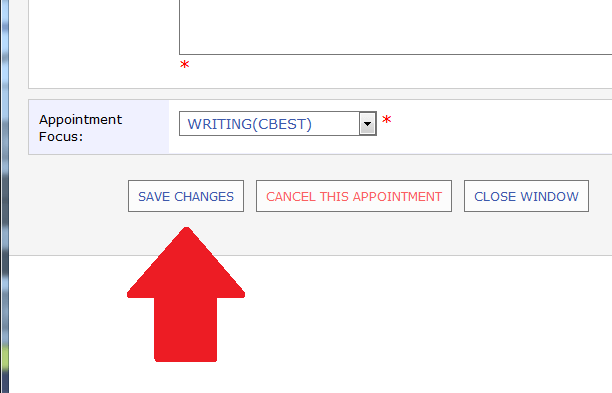 Back to top
Back to top
Cancel an appointment
- Go the appointment in WCOnline and click on your appointment (look for the YELLOW box) to open it.
- Click on Cancel This Appointment
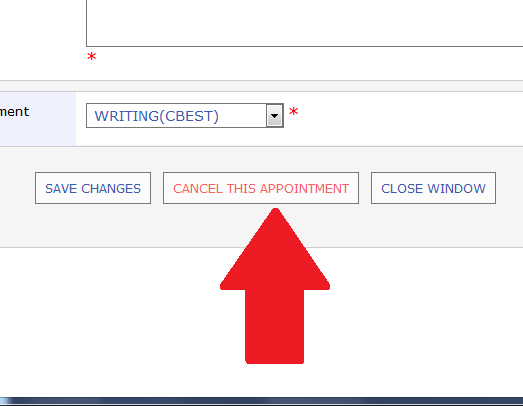
Check your appointments
- Log in to WCOnline
- Click on the arrow beside where it says “Welcome [your name]”
- Select My Appointments to display date and time