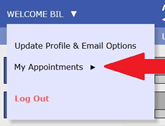The Academic Success Center provides free one-on-one and group peer tutoring to graduate and undergraduate students in a wide variety of courses and subjects. Make an appointment today.
First time making an appointment? See instructions below on how to register for an account.
|
Register for Account
- Go to the online scheduler log-in page
- Select Click here to register open the registration form
- Fill out all required fields
- use your “@laverne.edu” email address; the account activation link will be sent to to this email
- Double check your name, email and student ID number for typos
- Click on Register button
- Go to your “@laverne.edu” email inbox, and click on the account activation link in the body of the email to get logged in and book your own appointments
Make an appointment
- Select a schedule to make an appointment. Writing Tutoring is the default schedule, so if you require tutoring in Math or another subject, select a schedule that best reflects the subject area you need. You have two places to select a schedule:
- On the main log-in page, beneath the field for your password
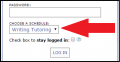
- After logging in, at the top of page alongside the week’s date range
- On the main log-in page, beneath the field for your password
- Choose a day or week:

- Select a class/topic
- Next select your class by using the Limit to… pull down
- Enter appointment details
- Set your appointment time for a half hour or a whole hour
- Identify the class and the assignment
- Provide details to help your tutor know what you will want to work on
- Click Save Appointment
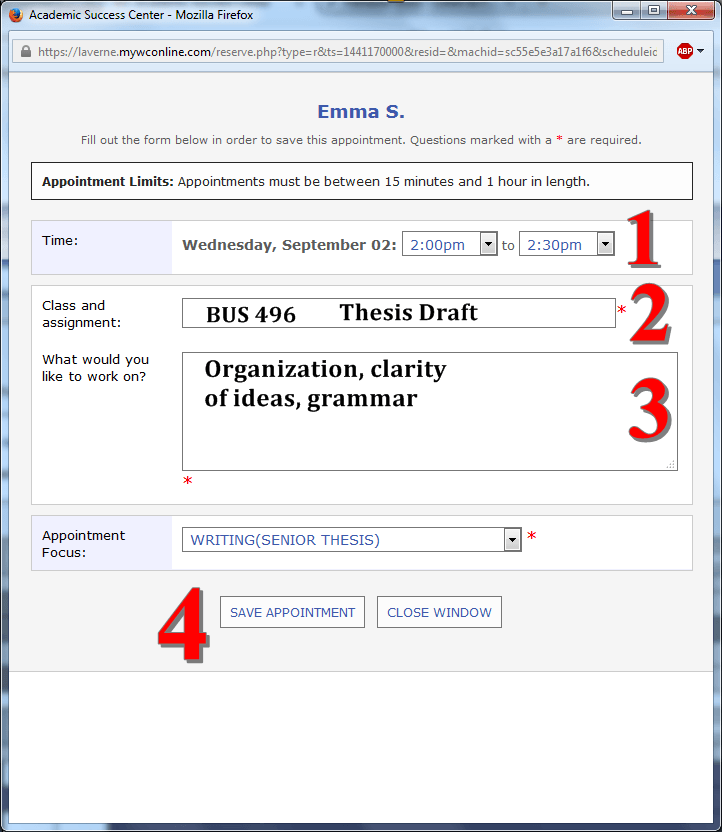
Edit an appointment
- Go the appointment in WCOnline and click on your appointment (it is colored YELLOW) to open it.
- Edit your details, and then click on Save Changes.
Cancel an appointment
- Go the appointment in WCOnline and click on your appointment (look for the YELLOW box) to open it.
- Click on Cancel This Appointment.
Check your appointments
- Log in to WCOnline
- Click on the arrow beside where it says “Welcome [your name]”
- Select My Appointments to display date and time